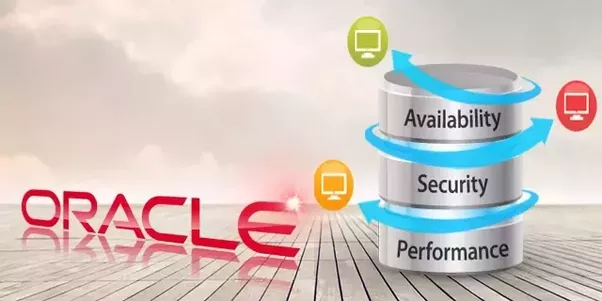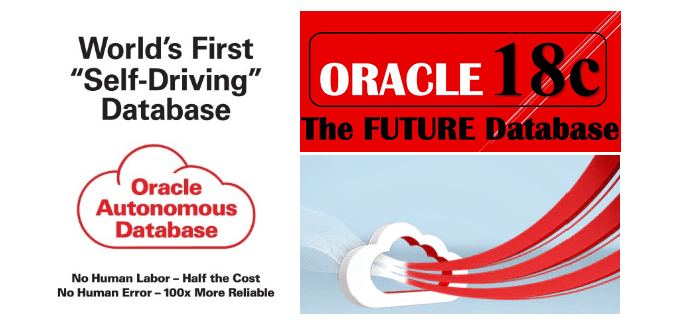There are two basic methods to find out the schema passwords in a Oracle 10gAS Application Server:-
A) Steps (through the ODM tool):-
1) Log onto the host that hosts the infrastructure tier (e.g. host is – ausable) using x-windows like Hummingbird.
2) Log on as user “oracle” – the user that did the install.
3) Source the infrastructure tier environment file (if
you have one created that sets all the env. vars) as below:-
a. $ cd bin – location of the environment file.
b. $ . <as_infra> – environment file name.
4) Open up oidadmin – Oracle Directory Manager tool as:-
a. $ oidadmin
b. Log in as orcladmin/<pwd> user.
5) Follow the navigation path as below:-
Oracle Internet Directory Services -> orcladm@ausable.rfsuny.org:389 ->
Entry Management -> Cn=OracleContext -> Cn=Products
->Cn=IAS -> Cn=IAS Infrastructure Databases ->
OrclReferenceName=<infra.rfsuny.org> ->
OrclResourceName=<PORTAL> – The schema name you want the password
for.
6) On the right hand side window-pane, you should see a
property called “orclpasswordattribute” on the
“Properties” tab.
7) The Properties Tab would contain the password for the schema as shown in Figure A below:-
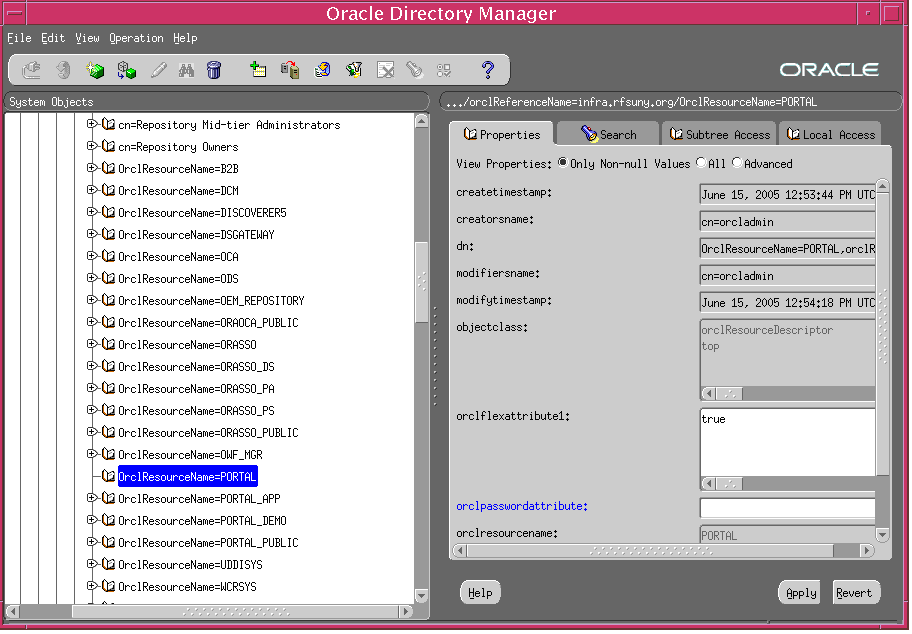
8) When logging in through SQL*Plus, the password is case in-sensitive as usual.
B) Steps (through the command line):-
1)Log onto the host that hosts the infrastructure tier (ausable).
2)Log on as user “oracle” – the user that did the install.
3) Source the infrastructure tier environment file as below:-
a. $ cd bin – location of the environment file.
b. $ . <as_infra> – environment file name.
4) $ ldapsearch -D cn=orcladmin -w inadm02 -p 389 -h ausable
-b “cn=IAS,cn=Products,cn=OracleContext” -s sub -v
OrclresourceName=<Schema Name>
5) You should see the O/P like this below on the host:-
ldap_init( ausable, 389 )filter pattern: OrclresourceName=PORTAL
returning: ALL
filter is: (OrclresourceName=PORTAL)
OrclResourceName=PORTAL,orclReferenceName=infra.rfsuny.org,cn=IAS Infrastructure Databases,cn=IAS,cn=Products,cn=OracleContext
orclflexattribute1=true
orclresourcename=PORTALobjectclass=orclResourceDescriptor
objectclass=top orclpasswordattribute=<Schema Password>
OrclResourceName=PORTAL,orclReferenceName=infra2.rfsuny.org,cn=IAS
Infrastructure
Databases,cn=IAS,cn=Products,cn=OracleContextorclpasswordattribute=<Schema Password>orclflexattribute1=trueorclresourcename=PORTALobjectclass=orclResourceDescriptorobjectclass=top
2 matches
6) From the above pick the password from the instance you are interested in finding out the password.