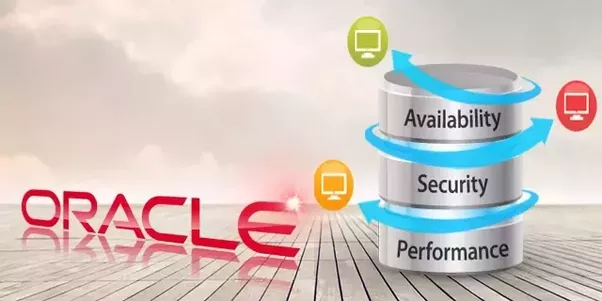Silent Installation of Oracle database
Preface
This paper is for silent installation of Oracle Database Practice and Experience of the process of recording. Installation of 10g of silence which is conducted in RHEL AS3U4, 9i silent installation practice is in Windows XP Professional (SP2) on the. 9i installed three common CD-ROM, Oracle installing customized specifically for embedded 9i of a CD version of the 9204e, can download the version of the OPN site installation file. This article 9i install the version used in practice shall 9204e.
This understanding of Oracle database through the silent installation of the main steps and processes, can also be silent in this article as a simple installation guide for reference. If you need detailed silent installation process and parameters, please according to the actual operating system and database version of the kit reference OEIKit corresponding document.
Back to Topic List
Install Oracle Database 10g silent Posts
The following is a Linux system to install Oracle Database 10g for silent practice, mainly divided into the following two steps:
Step 1. Oracle Database 10g software silent install
|
1. |
Recorded response file using the OUI, records the installation process The following command, then OUI prompts to install the database in accordance with the operation of the software Note: Recording process, select only the installation of database software does not create a database When the installation interface to reach the final step in the selection of cancel |
|
2. |
Playback response file silent install Oracle database software The following command to install Oracle database software silently $. / RunInstaller-silent-responseFile / tmp / install_database.rsp After installation is complete, the following script #. $ ORACLE_BASE / oraInventory / orainstRoot.sh Optional parameters: Can use $. / RunInstaller-help view of all optional parameters OUI example: $. / RunInstaller-silent-force-ignoreSysprereqs ORACLE_HOME = / oracle ORACLE_HOME_NAME = OHOME_1-responseFile / tmp / install_database.rsp |
|
3. |
Silent uninstall the Oracle database software The following command silent uninstall Oracle database software |
Step 2. Silent install Oracle Database
|
1. |
Using DBCA to create a seed database – ISV actually need to use the database (1) to create the initial database, select the Custom Database template when Use Oracle-Managed Files
(4) memory recommended to choose Custom, specify the size of SGA and PGA |
|
2. |
According to seed the database with the DBCA to create a template (1) Start DBCA, select Manage Templates |
|
3. |
Oracle DB installation disk inside the response directory dbca.rsp copied to the machine |
|
4. |
Modify dbca.rsp file, the template name and the DB name be added GDBNAME = |
|
5. |
Use the following command to create a new database according to the template DBCA $. / Dbca-silent-createdatabase-responseFile / home / oracle / embed / dbca.rsp |
|
6. |
Proposed direct write. Ora file configuration listener |
|
7. |
Configure listener using the following method Netca (1) Oracle DB installation disk inside the response directory netca.rsp copy to the unit (2) modify the netca.rsp file INSTALL_TYPE = “” custom “”
(3) execute the following command silent configuration Listener |
Back to Topic List
Silent installation of Oracle Database 9i Posts
The following is a silent installation on Windows systems Oracle database 9204e of practice, divided into the following three steps:
Step 1. Silent installation of Oracle 9i database software
Step 2. Silent install Oracle Database
Step 3. Silent upgrade ODBC Driver (optional)
Step 1. Silent installation of Oracle 9i database software
|
1. |
Get response file (1) Method 1: In the $ MountPoint / install directory the following command to record a response file: setup.exe-record-destinationFile destinationFile.rsp For example: D: \ Soft \ Oracle_product \ rdbms_9204e_win \ install> setup.exe-record-destinationFile D: \ Tmp \ install_oracle.rsp Note: (1) the need to respond in the recorded file to add INSTALL_TYPE = “EE” to specify the installation of oracle database enterprise edition (2) the need to respond in the recorded file change the following parameters: ACCEPT_LICENSE_AGREEMENT = true (2) Method 2: based on actual need to modify the $ MountPoint / stage / Response / oracle.server.EE.rsp: Of which the following parameters are set according to the actual situation: FROM_LOCATION = “.. \ stage \ products.xml” FROM_LOCATION_CD_LABEL = “LABEL1” ORACLE_HOME = ORACLE_HOME_NAME = “OHOME1” |
|
2. |
Playback response file to install Oracle database software The following command to install Oracle database software silent setup.exe-silent-responseFile responseFile Name |
|
3. |
Silent uninstall the Oracle database software (1) perform the following SQLPlus script to shut down the database: |
Step 2. Silent install Oracle Database
|
1. |
Using DBCA to create a seed database – ISV actually need to use the database (1) to create the initial database, select the Custom Database template when |
|
2. |
2.2.2 DBCA to create a template according to the seed database (1) Start DBCA, select Manage Templates |
|
3. |
Use the following command to create a new database according to the template DBCA dbca-silent-createDatabase-templateName templateName-gdbname gdbname-sid sidName-sysPassword sysPassword-systemPassword systemPassword For example: |
|
4. |
Proposed direct write. Ora file configuration listener |
|
5. |
Configure listener using the methods Netca with 1.2.7 |
Step 3. Silent upgrade ODBC Driver (optional)
Oracle DB 9204e Windows version of the installation is complete, ODBC Driver version is 9.02.00.00, in view of 9.02.00.02 version of some of the optimization, some users will need to upgrade ODBC Driver 9.02.00.02, the following is a silent upgrade process:
(1) Reference odbc.rsp create a response file, which the following parameters set according to the actual situation: FROM_LOCATION, ORACLE_HOME, ORACLE_HOME_NAME;
(2) using the following command to start the OUI, specify the response file to complete the silent upgrade: setup.exe-silent-responseFile responseFile Name For example: D: \ Soft \ Oracle_product \ rdbms_9204e_win \ install> setup.exe-silent-responseFile D: \ Soft \ Oracle_product \ ODBC \ ora9202 \ odbc.rsp
(3) 9202ODBC driver download address http://www.oracle.com/technology/software/tech/windows/odbc/htdocs/utilsoft.html